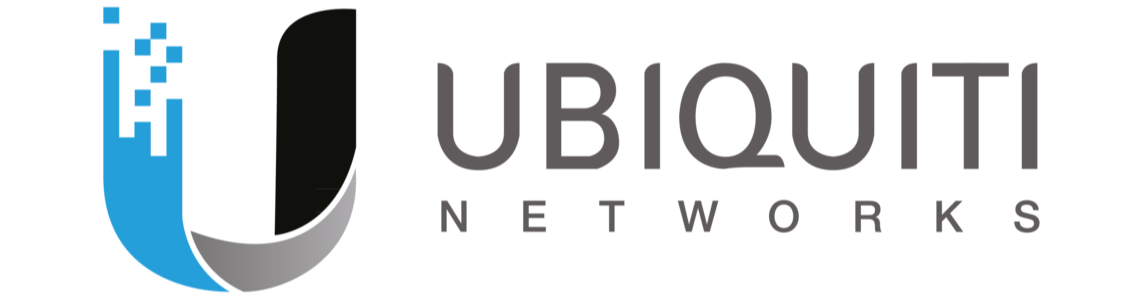Reset dispositivi Ubiquiti con SSH
How to Factory Reset a Unifi AP with SSH
If you are experiencing issues with your Unifi Access Point (AP), it may be necessary to perform a factory reset. This process will erase all of the configuration settings and restore the device to its default state. In this article, we will walk you through the steps to factory reset a Unifi AP using SSH.
Step 1: Connect to the Unifi AP via SSH
To begin, you will need to connect to the Unifi AP using SSH. You can use any SSH client to do this, such as PuTTY or Terminal. Once you have opened your SSH client, enter the IP address of the Unifi AP and click “Connect.”
Step 2: Log in to the Unifi AP
After you have connected to the Unifi AP via SSH, you will need to log in using your Unifi username and password. If you have not changed the default login credentials, the username is “ubnt” and the password is “ubnt.”
Step 3: Enter the Factory Reset Command
Once you have logged in to the Unifi AP, you can enter the factory reset command. The command is as follows:
syswrapper.sh restore-default & set-default &
After you have entered the command, press “Enter” to execute it. The Unifi AP will then begin the factory reset process.
Step 4: Wait for the Factory Reset to Complete
The factory reset process may take a few minutes to complete. During this time, the Unifi AP will reboot and erase all of the configuration settings. Once the process is complete, you will be able to log in to the Unifi AP using the default login credentials.
Step 5: Reconfigure the Unifi AP
After the factory reset is complete, you will need to reconfigure the Unifi AP with your desired settings. This includes setting up your wireless network, creating new login credentials, and configuring any other settings that you require.